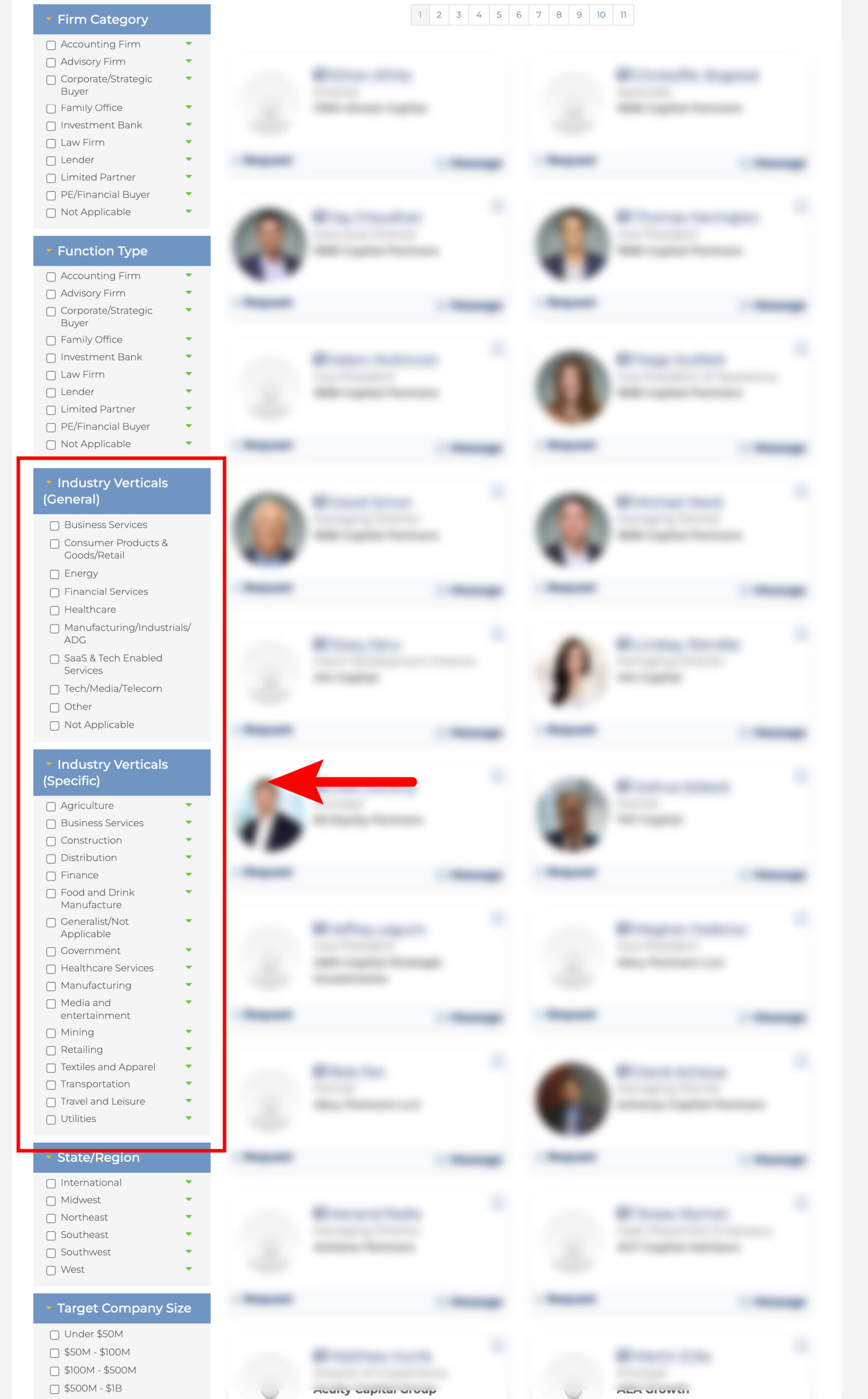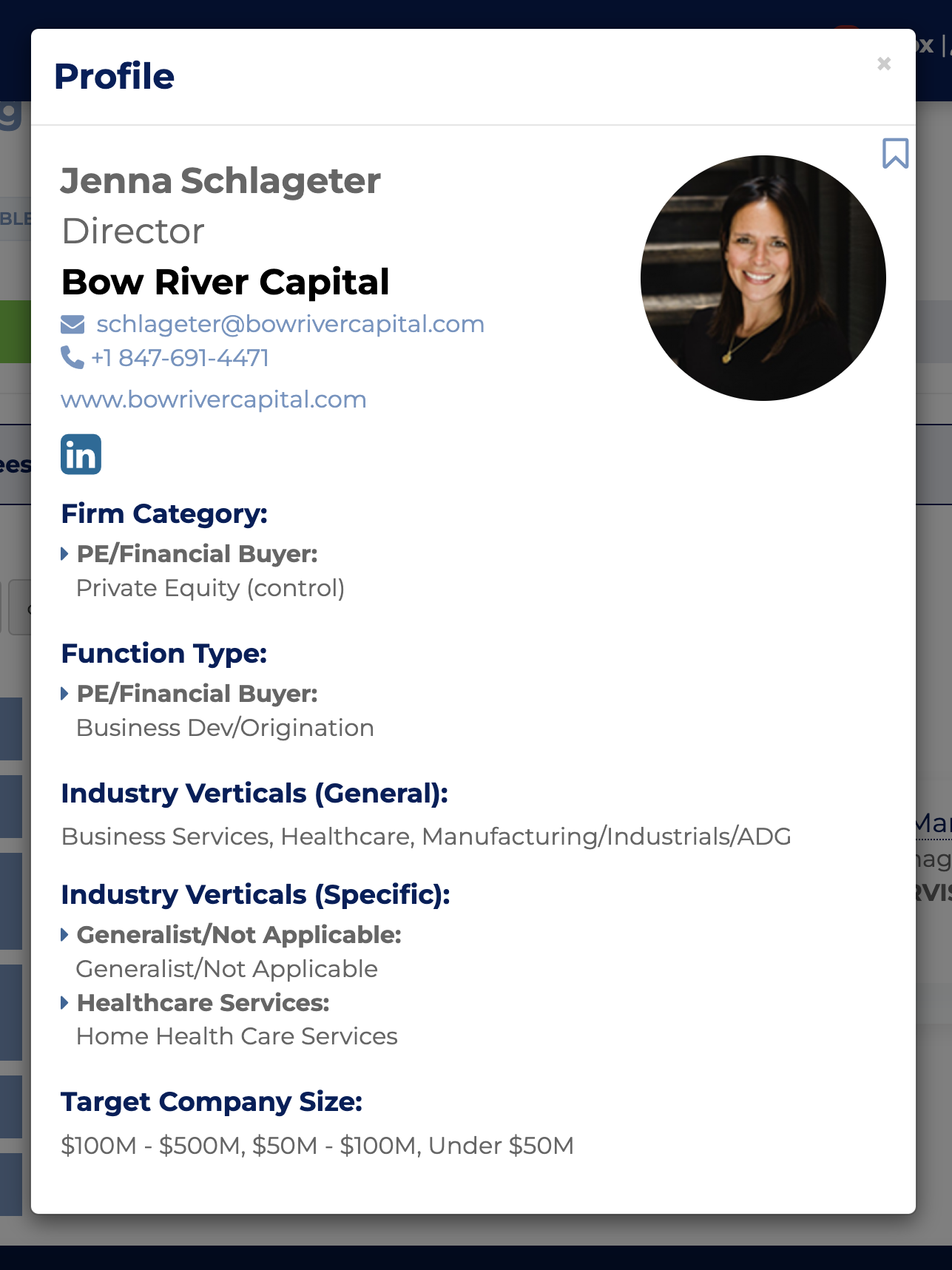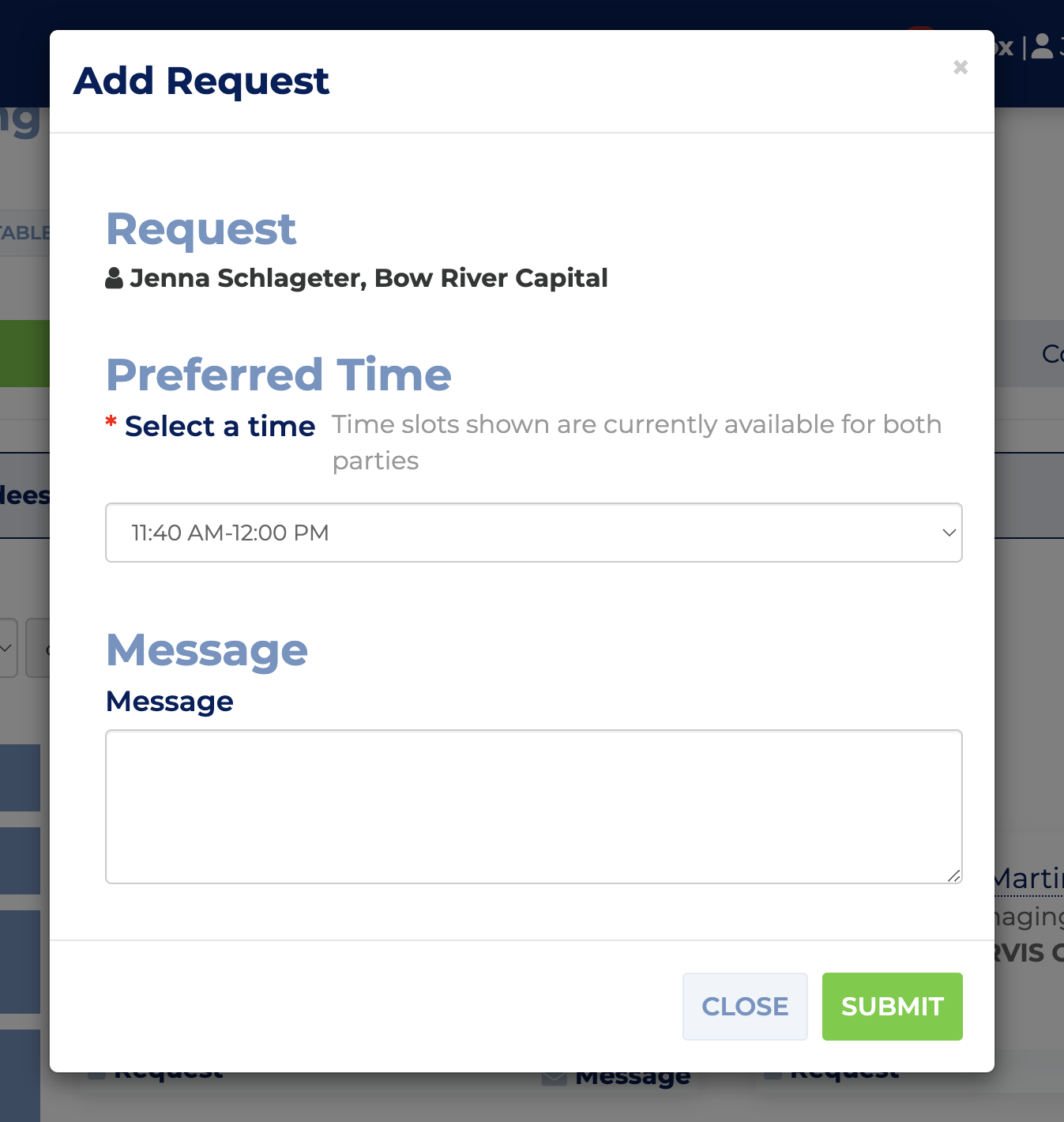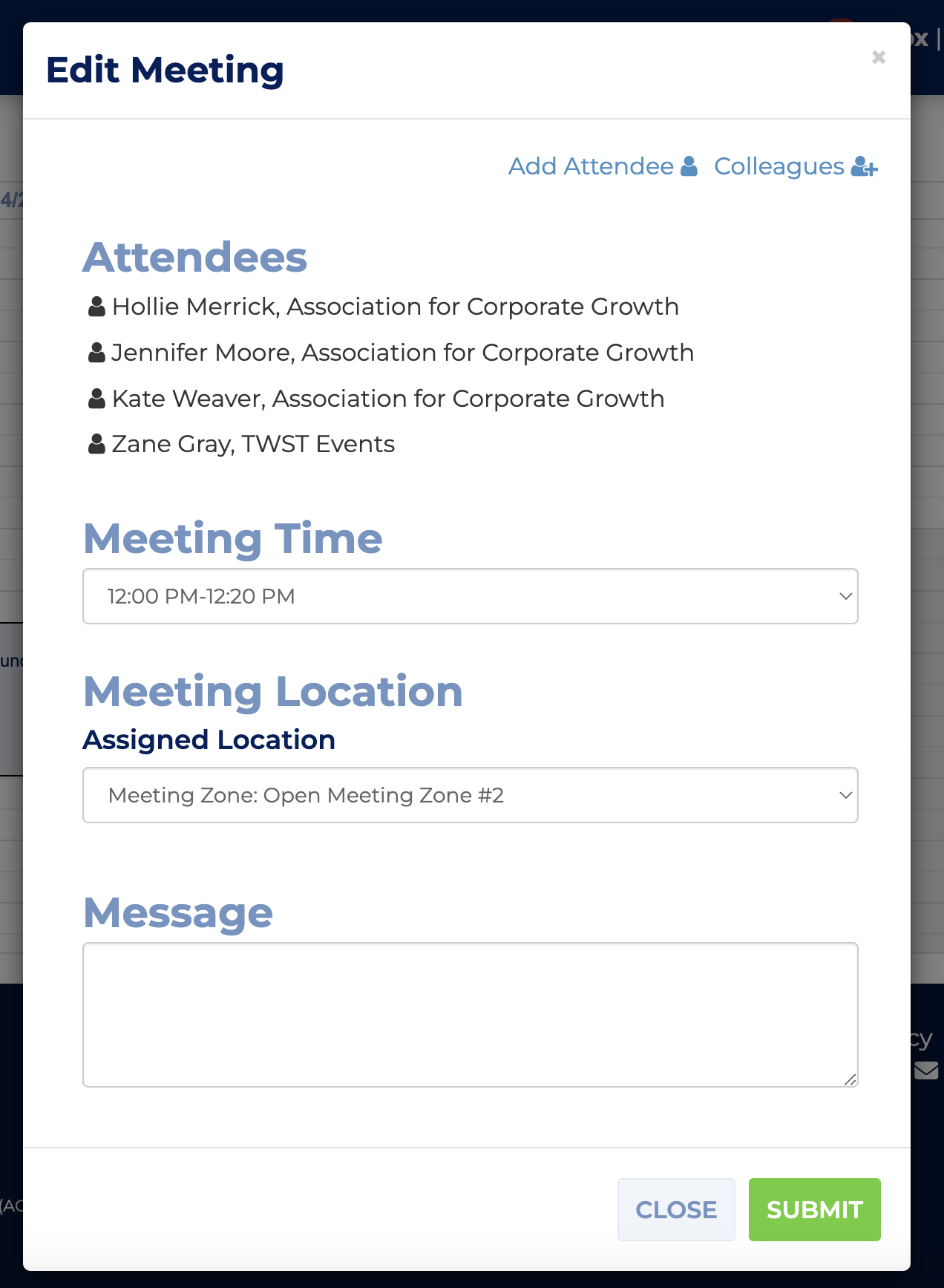- The first time you login, you’ll be directed to review / update your profile information.
- We also recommend adding a headshot to help others find you onsite.
- Save the email with your login details for future use.
ACG Access User Guide
Getting Started
Finding Attendees
To find attendees, either go to Meetings > Request Meetings, or the Attendees tab.
Search
Use the search function the top for open-ended searches, like a company or individual’s name.
Checkbox Filters
Use the checkbox filters located on the left-hand side of the page or the search box to narrow down to participants by categories like firm category, deal size, or location.
This year, we’ve included a new category of specific industry verticals to help you narrow your search to other attendees doing deals in the same space as you.
Accepting Meeting Requests
Click the “Received Requests” button to view all received requests.
Next, click the button labeled “Accept” to then confirm the meeting duration and preferred location. You also have the option to add additional attendees in the top-right corner of the dialog box and/or send a message to the requestor upon accepting the request.
Once all information is confirmed, click “Submit” to schedule.
View Your Colleagues’ Schedules
You can view the schedules of other attendees from your organization by going to the Firm Schedule tab.
Downloading Your Appointments
You can download your meeting schedule to your Outlook or other calendars buy going to Meetings > Confirmed Meetings and selecting the ‘Export Calendar’ button. We do recommend waiting until closer to the event in case your meetings are updated. You’ll also options to print your schedule in different formats.